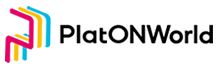Add PlatON to MetaMask’s network
Welcome to PlatON Tips-Episode 10, So on this video, we gonna talk about Why PlatON/Alaya need to link to MetaMask and how to configure it.
Why PlatON/Alaya need to link to MetaMask?
This is because it is more convenient to interact with Ethereum using MetaMask.
Now both PlatON and Alaya are fully compatible with Ethereum ecology, realizing seamless connection with Ethereum platform. In addition, u MetaMask can also make it more convenient for circulation, signature, contract interaction and other operations.
So, how to set up? A series of operation would be shown in following PPT.
Next we would talk about the step of to add PlatON network in MetaMask.
Step 1, sign in your MetaMask wallet in the extender of Chrome browser, and then open the page of PlatON Blockchain Explorer in the same browser. Or you could open the page first and then log in MetaMask. It should be notice that only Chrome could be used here. The URL of PlatON Blockchain Explorer is given in the bottom of this page of PPT.
Step 2, there would be a “more” button at the top of the page. Click it and then click the last one choice of the list. That is, Add to Etension.
After done, the showing page would come out. Click the buttom “Add to MetaMask”. It is necessary to note that if you haven’t log in your MetaMask yet, the button would be grey and unavailable to be clicked. Only you finished step 1 it would turn to green.
If you done the former step, MetaMask will pop up a dialog box, click the “Approve” button, and then click the “Switch network” button in the second dialog box. Now you have done all the step of adding PlatON network in your MetaMask.
The network is successfully added, and you can see that the PlatON network has appeared in the network list at the top of the metamask interface.
Moving on to send LAT to your MataMask address.
At this point, you have an address beginning with 0x that can receive lat. Click Account1 at the top of the page to copy the address, open your ATON wallet, paste the address and send LAT, and there would be LAT in your MetaMask. Correspondingly, if you want to send LAT from MetaMask to ATON, you just need click the “send” button and enter your ATON address.
That’s all of this video. Thank you for watching and wish you could follow me, so that I would take you to learn more about PLATON’s tips! See you next one!
发布者:,转载请注明出处:https://platonworld.org/zh/?p=12203