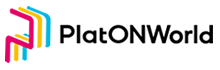Welcome to PlatON Tips-Episode 2
ATON Wallet
ATON is a secure and user-friendly mobile wallet for PlatON Network and Alaya Network. The ATON Mobile Wallet allows you to easily transfer LAT/ATP tokens to others, view your transaction history and account balance. At the same time, it provides convenient delegation service for you.
The ATON wallet can be downloaded through the App store or Google play.
Once the download is complete, you can start creating a wallet by following the steps below.
1. Click [Create Wallet].
2. Select “Normal” or “HD”. Set the wallet name, and password.
3. Click the [Create] button to create a wallet.
4. After the wallet is successfully created, you can click [Start to Backup] to start the backup, or click [Skip] to do it later.
Note
1. Password is your credentials to use and manage the wallet. Servers of ATON does not store your password,Please make sure you keep it in mind.
2. We strongly recommend you to back up your wallet after it is created.
3. Click on the network name in the upper left corner of the page to switch networks.
4. Amount of wallets cannot be larger than 200(including all normal wallets and all sub-wallets generated from HD).
1. After creating the wallet, click [Backup] button for wallet backup. Or you can find it in [My]-[Wallet Management].
2. Wallet password is reeuqired for backup. After the password verification is passed, the system will display 12 English words as the mnemonic words.
3. Copy the mnemonic and keep them in a safe place. Click [Next] to verify the mnemonic. If the verification succeeds, the wallet backup is completed.
Note
1. You can restore and manage your wallet with mnemonics words, keep them in a safe place.
To send LAT via ATON wallet, click the [Send] button on the LAT wallet asset details page for sending LAT operation
- Click the [Send] button at the asset details page you selected.
- Enter a valid wallet address, or scan the QR code by clicking the scan button at the upper right corner of the interface, or select one wallet you stored.
- Enter the LAT amount you want to send.
- Set Select the transaction fee rate, you can move the slide bar to set the service fee.
- Click [Next] to confirm the transaction information,click [Send] to proceed the transaction.
To receive LAT via ATON wallet, click the [Receive] button on the LAT wallet asset details page to get this wallet address.
1. Select the asset at the Assets parts on the main interface for more details, and click the [Receive] button to check the wallet address and QR code.
2. You can copy your wallet address with the copy button.
3. Click [Save image and Share] to save the picture to the local album.
4. Your friends can transfer LAT to you through your wallet address or scanning the QR code.
Thank you all so much again for watching this video, if you guys like this content please don’t forget drop LIKES. Hopefully you guys enjoyed and I will see you all in the next one.
Publisher:,Please indicate the source for forwarding:https://platonworld.org/?p=6204